The user will be able to create new users.
Assign the following rights and permissions:
-
Create users (Create)
For a user to perform certain actions in online banking for business, they must have the right combination of rights and permissions.
The following list demonstrates the necessary rights and permissions depending on the actions or tasks you want a user to perform.
Note that different combinations may be required, but you will find the most popular combinations for users to perform most actions below.
When an approval right is assigned, the user will be able to:
When approval and self-approval rights are assigned, the user will be able to:
Important: This permission is added to the user when a job role is assigned to them.
The user will be able to create new users.
Assign the following rights and permissions:
Create users (Create)
The user will be able to remove all roles and accounts groups from a user without removing their online access.
Assign the following rights and permissions:
Manage users (View)
Manage permissions (View, Approve and Edit)
Manage self-approved permissions (View)
Manage job roles (View)
Manage account groups (View)
Manage legal entities (View)
The user will be able to delete another user from online banking for business.
Assign the following rights and permissions:
Delete access (Create)
Manage users (View)
Manage permissions (View)
Manage job roles (View)
Manage account groups (View)
Manage legal entities (View)
Manage self-approved permissions (View)
The user may temporarily lock another user's access to their online account.
Assign the following rights and permissions:
Lock access (Create)
Manage users (View)
Manage permissions (View)
Manage job roles (View)
Manage account groups (View)
Manage legal entities (View)
Manage self-approved permissions (View)
The user will be able to unlock another user’s access that was previously locked.
Assign the following rights and permissions:
Unlock access (Create)
Manage users (View)
Manage permissions (View)
Manage job roles (View)
Manage account groups (View)
Manage legal entities (View)
Manage self-approved permissions (View)
The user will be able to view the list of users in your business.
Assign the following rights and permissions:
Manage users (View)
Manage permissions (View)
Manage self-approved permissions (View)
The user will be able to view another user’s profile details.
Assign the following rights and permissions:
Manage users (View)
Manage permissions (View)
Manage self-approved permissions (View)
Manage legal entities (View)
Manage account groups (View)
Manage job roles (View)
The user will be able to change another user's authentication method from password to SecurID token or from SecurID token to password to sign in to online banking for business.
Assign the following rights and permissions:
Manage users (View)
Manage permissions (View)
Manage self-approved permissions (View)
Manage legal entities (View)
Manage account groups (View)
Manage job roles (View)
The user will be able to change another user's communication preferences regarding their notifications and alerts.
Assign the following rights and permissions:
Manage users (View)
Manage permissions (View)
Manage self-approved permissions (View)
Manage legal entities (View)
Manage account groups (View)
Manage job roles (View)
The user will be able to generate a verification code for another user who is unable to connect to online banking for business.
Assign the following rights and permissions:
Manage users (View)
Manage permissions (View)
Manage self-approved permissions (View)
Manage legal entities (View)
The user will be able to view cheque images, business account statements in Canadian or American dollars, and the business's credit card account statements.
Assign the following rights and permissions:
Manage statements (View)
The user will be able to view, create, edit or delete a job role according to the rights granted.
Assign the following rights and permissions:
Manage service agreements (View)
Manage job roles (View, Approve and Create)
The user will be able to copy a job role to assign it to another user.
Assign the following rights and permissions:
Manage users (View)
Manage permissions (View, Approve and Edit)
Manage self-approved permissions (View, Approve and Edit)
Manage job roles (View)
Manage account groups (View and Create)
Manage legal entities (View)
The user will be able to delete a job role.
Assign the following rights and permissions:
Manage service agreements (View)
Manage job roles (View, Edit, Approve and Delete)
The user will be able to change another user’s job role.
Assign the following rights and permissions:
Manage service agreements (View)
Manage job roles (View, Approve and Edit)
The user will be able to assign a job role to another user, and activate and deactivate a user's right to self-approve, so that they can approve an action they initiated themselves.
Assign the following rights and permissions:
Manage users (View)
Manage permissions (View, Approve and Edit)
Manage self-approved permissions (View, Approve and Edit)
Manage job roles (View)
Manage account groups (View)
Manage legal entities (View)
The user will be able to remove a job role from another user.
Assign the following rights and permissions:
Manage users (View)
Manage permissions (View, Approve and Edit)
Manage self-approved permissions (View)
Manage job roles (View)
Manage account groups (View)
Manage legal entities (View)
The user will be able to view, create, edit or delete an account group.
Assign the following rights and permissions:
Manage service agreements (View)
Manage account groups (View, Approve and Create)
The user will be able to assign an account group to another user.
Assign the following rights and permissions:
Manage users (View)
Manage permissions (View, Approve and Edit)
Manage self-approved permissions (View)
Manage job roles (View)
Manage account groups (View)
Manage legal entities (View)
The user will be able to delete an account group from another user.
Assign the following rights and permissions:
Manage users (View)
Manage permissions (View, Approve and Edit)
Manage self-approved permissions (View)
Manage job roles (View)
Manage account groups (View)
Manage legal entities (View)
The user will be able to delete an account group.
Assign the following rights and permissions:
Manage service agreements (View)
Manage account groups (View, Approve and Delete)
The user will be able to modify the different elements included in an account group.
Assign the following rights and permissions:
Manage service agreements (View)
Manage account groups (View, Approve and Edit)
The user can rename an account, which will be visible to all users in the company.
Assign the following rights and permissions:
Account summary (View and Edit)
Rename accounts (Edit)
Assign the following rights and permissions:
Account summary (View and Edit)
The user will be able to view the summary of your business’s different accounts.
Assign the following rights and permissions:
Account summary (View)
The user will be able to view, assign and delete the job role or roles of the users according to the rights granted.
The user can also assign one or more account groups to the job role of another user.
Assign the following rights and permissions:
Manage users (View)
Manage permissions (View)
Manage self-approved permissions (View)
Manage job roles (View)
Manage account groups (View)
Manage legal entities (View)
The user will be able to create a user in a business group’s service agreement.
Assign the following rights and permissions:
Create users (Create)
The user will be able to add or remove the user’s rights and access to your service agreement.
Assign the following rights and permissions:
The user will be able to assign and delete an approval policy.
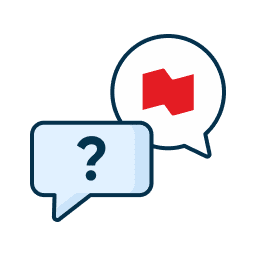
Schedule a call with an expert for advice that is tailored to your needs.

Write to us with the details of your
request.

Need immediate help? Contact us from Monday to Friday, 7 a.m. to 8 p.m. (ET).